Creating a Spot Limit Order
Spot Limit Orders let you specify the target rate at which you want to fill the order. When the order fills, you can use the funds to make a payment to a beneficiary or to your Multi-Currency Account.
Important: A Limit Order is not guaranteed to fill.
To create a Spot Limit Order
- On , click to expand the Limit Order section.
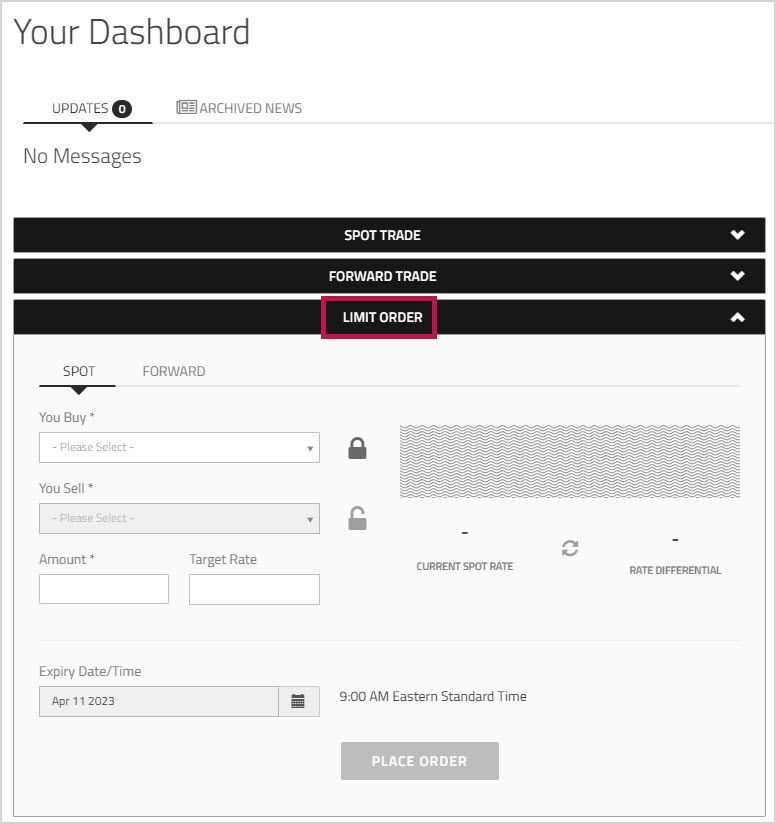
- From the dropdown list, choose the currency you want to purchase.
- From the dropdown list, choose the currency you will use to settle the deal.
- Optionally, use the locked and unlocked icons to determine which currency you want to lock. The value that you enter in the field is considered to be in whichever currency is locked. By default, the currency is the one that is locked. To change the lock setting, click the
 unlocked icon and the unlocked icon changes into a
unlocked icon and the unlocked icon changes into a  locked icon.
locked icon. - In the field, enter the amount you want to buy.
- Click anywhere in the interface to display the and the resulting valuation.
- In the field, specify the rate at which you want the to be filled.
Important: If you specify a target rate that would result in a Stop Loss Limit Order, or if the target rate you set is outside of the allowed range, you will not be able to book the order. - Click the
 refresh icon to view the and the updated currency values. The Rate Differential is the difference between your and the .
refresh icon to view the and the updated currency values. The Rate Differential is the difference between your and the .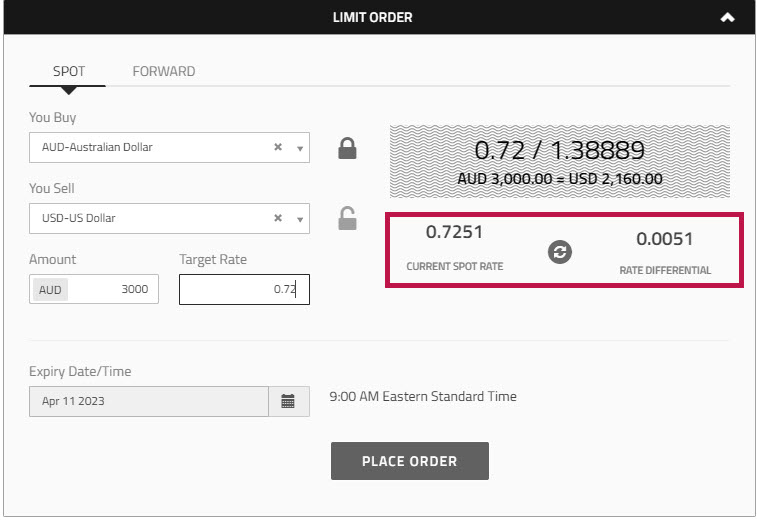
- In the, click the
 calendar icon and choose the date when you want your Limit Order to expire. The time is displayed next to the date field.
calendar icon and choose the date when you want your Limit Order to expire. The time is displayed next to the date field. - Click .
A message appears at the top of the page to confirm that the order was created, and the order number is displayed at the top of the Limit Order section.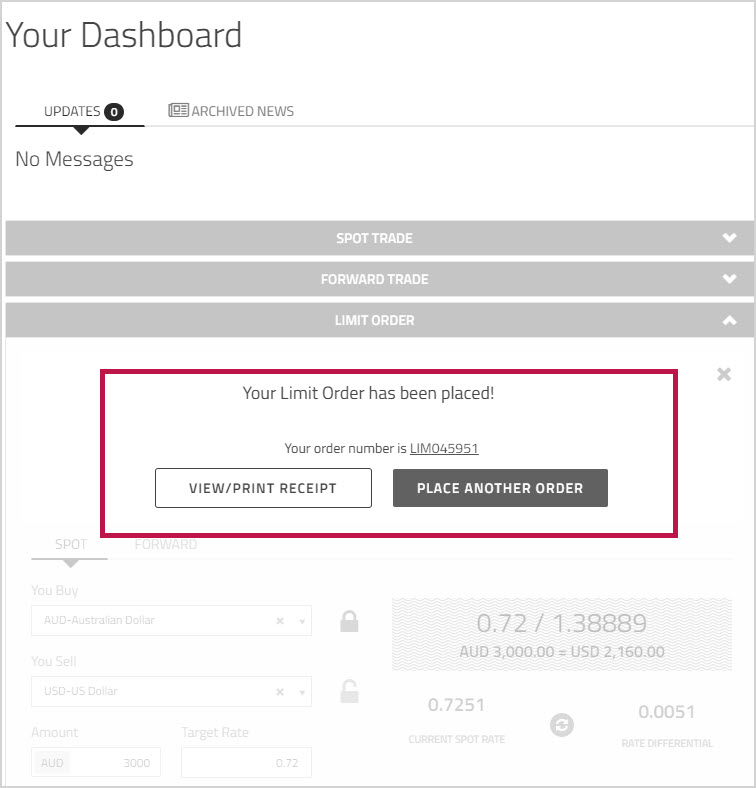
The deal you created appears in the grid at the bottom of , on the tab. Its status is .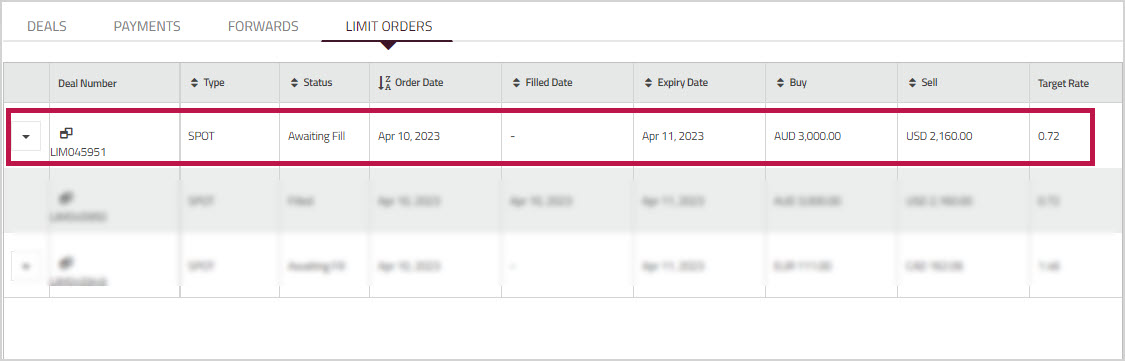
You can click the order number in the confirmation message or in the grid to view the which contains details about the Limit Order agreement, or you can click to return to the Limit Order section and create another Limit Order. - Proceed to the section Completing a Spot Limit Order.